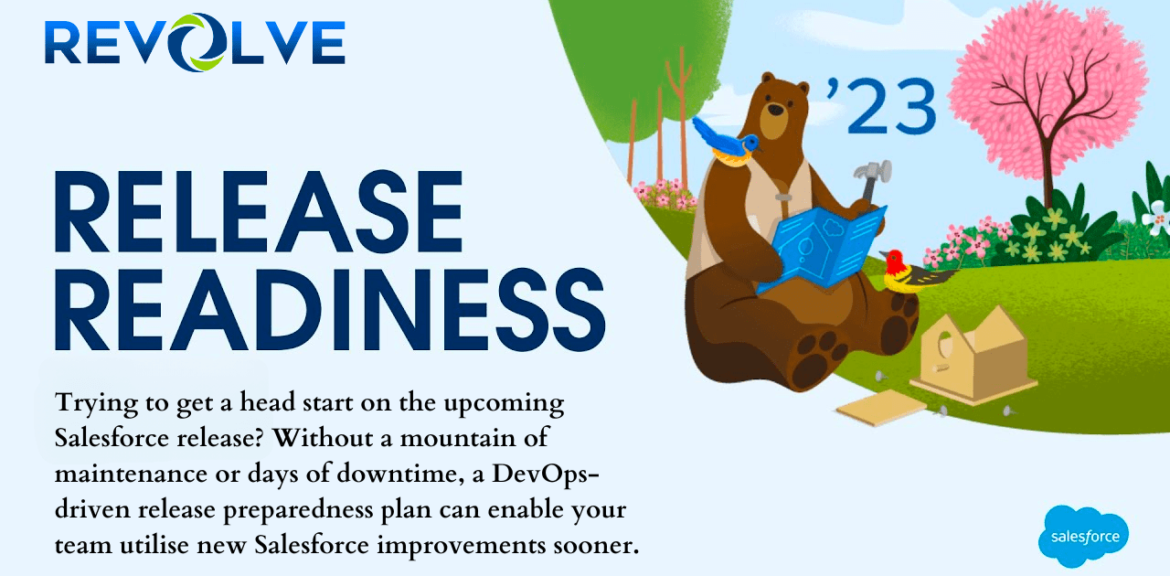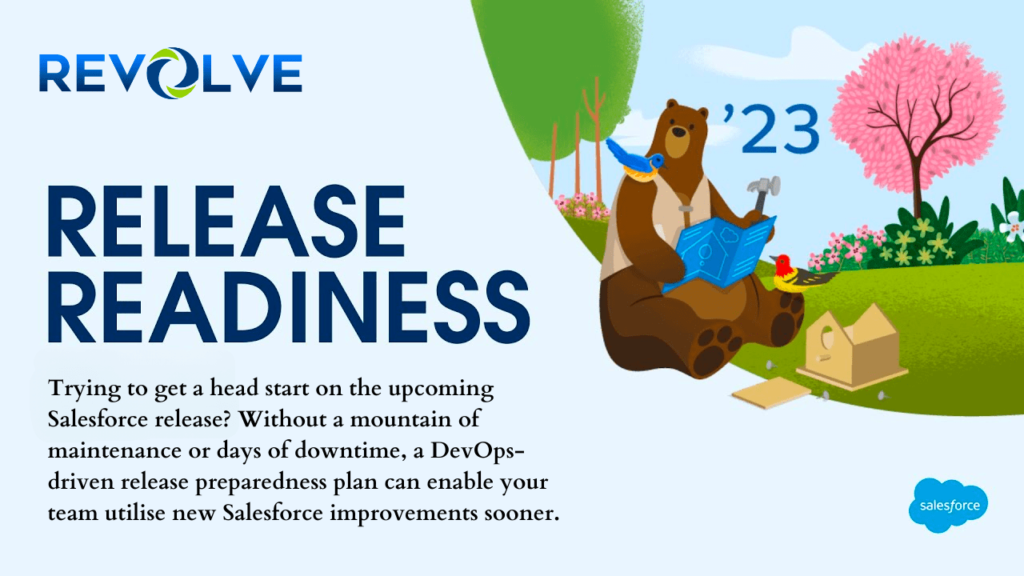
Learning Objectives
After completing this blog, you’ll be able to:
- Describe the value of investing more of your time exploring and rolling out new features.
- Use release readiness resources to help you learn and prepare.
- Dig into the Release Notes to discover new features.
Explore More Resources
Now, let’s dig deeper into some other resources. You can select which format appeals to you most based on how you learn or how much time you have.
- If you like visuals in slide format that you can share with others, get the Release Overview Deck, also known as the ROD (Salesforce login required) or the Release-in-a-Box kit.
- If you like to see features in action, you can view a wide variety of short demo videos or join live webcasts and webinars to see more in-depth demos, ask questions, and get answers with Salesforce experts and product owners.
- Follow #Release Matrix Post (Salesforce login required) for a great resource to analyze the contents of the release notes. Salesforce Success Teams create this for each release and share it with the Release Readiness Community.
- You can also find a module dedicated to each release in the Prepare for Salesforce Releases trail. It’s a great way to get the highlights across many different Salesforce products.
- Treasure Hunt: #RRTreasureHunts
- Release Overview Deck: #ROD Post
- Release Matrix: #Release Matrix
Many of these resources are also featured in the Learn MOAR Trailmix, which gets updated every release and provides an opportunity to earn a badge. Many of these resources are also featured in the Learn MOAR Trailmixes for admins and developers, which are updated with highlights from every release, and provide an opportunity to earn a community badge.
Note: If you’re late to the party and need to catch up on a release once it’s already in production, or want to review resources from a previous release, download Release-at-a-Glance (Salesforce login required), a handy-dandy one-pager with quick links to all the key resources from a past release.
Dive Deeper into the Release Notes
You can use the release notes filters to discover quick wins by doing a quick scan of the “Enabled for users” and “Admin must enable” Feature Impact filters.
Grab your shovel, because now it’s time to dig a little deeper. You still use the filters to help speed up the process, but let’s take it to the next level and complete the must-read list, drill down by cloud, and explore all the relevant product and feature areas. It’s also important to view information about add-ons because sometimes they include “freemium” features available without any additional cost.
Complete the Must-Read List
First and foremost, make sure you are familiar with the content in these sections and either use them for reference or check for updates.
How to Use the Release Notes
Understand how the document is structured so you can review it faster
How and When Do Features Become Available?
Discover tabular summaries of features that are enabled by default or require an administrator to enable
Supported Browsers
Keep Salesforce humming along by making sure you’re running on supported browsers
Release Notes Changes
Explore this living document with regular updates and changes during the course of each release cycle. You can find a link to the change log on the How to Use the Releases Notes page. We recommend that you review this section on a regular basis.
Next, review all the items listed under Salesforce Overall. These items are usually relevant to all customers as they concern areas such as navigation, list views, and search. In addition, notifications about important critical updates are often posted in this section.
Drill Down by Cloud
When you’re reviewing features for a specific cloud, scan all the topics listed under the main heading and drill into any that refer to standard functionality or add-on products you own. If you have Sales Cloud, for example, click through all the topic links listed under Core Sales for updates on the primary CRM objects and processes like Opportunities, Leads, Quotes, and Forecasting to name a few. But don’t stop there! Check out everything in the Productivity and Gmail/Exchange integration sections, where you can find those time-saving crowd-pleasers involving email experience, activity management, and calendars.
Next, take a spin through these mostly “cloud independent” areas.
- Analytics, for Reports & Dashboards features.
- Customization, Security & Identity, and Development, for all the tools for admins and developers such as the App Builder, Automation, and custom code.
- Mobile, for the standard Salesforce mobile app.
If you’ve already integrated Salesforce with Gmail or Outlook, it’s also essential to have a look at what’s new in the Email integration section. Even if you haven’t started using these features yet, it’s important to understand the options available as you determine what approach is right for your organization.
Remember the Add-Ons
You may come across some features that are available with a standard license, but also have extended functionality for an additional cost with an add-on license. For example, Einstein Activity Capture Standard is available to Sales Cloud customers with Enterprise Edition and above, but the extended version requires a license for Sales Cloud Einstein, Inbox, or High Velocity Sales.
The standard add-on features are definitely worth your time, as there’s only an extra cost if you want the full feature set. The Where section at the top of the feature description tells you which licenses you need.
Remember that you’re the one in control, so you can prioritize how you roll out most features, and you can use the cadence of the releases to your advantage.